Tracking Clickbank Affiliate Conversions
Here is how to track affiliate conversions coming from the Clickbank network.
After going through this tutorial, you will be able to track your affiliate conversions from Clickbank in realtime.
Start by opening your Clickbank account, then navigate to this section (it says Vendor Settings even though we are setting up conversion tracking for affiliates here):

Then scroll down until you reach the section called "Integrated Sales Reporting" and click the "Add Tracking Code" button:

Choose the "tracking pixel" option from the drop down, then click "Add"

A new setting box will be added, and you will need to enter your tracking pixel URL:

To find it, go back to your ClickerVolt dashboard, and click the following copy button:

It will give you a URL looking like this:
https://yourdomain.com/wp-content/plugins/clickervolt/pixel/do.php?type=&name=&amount=&cid=
Remove everything after the ? symbol, including the ? character itself.
You should be left with something like:
https://yourdomain.com/wp-content/plugins/clickervolt/pixel/do.php
Enter that URL in the the tracking pixel URL field in Clickbank and select the 2 following options:

This will open a few more settings below this box, unselect all parameters, and make it look like this instead:
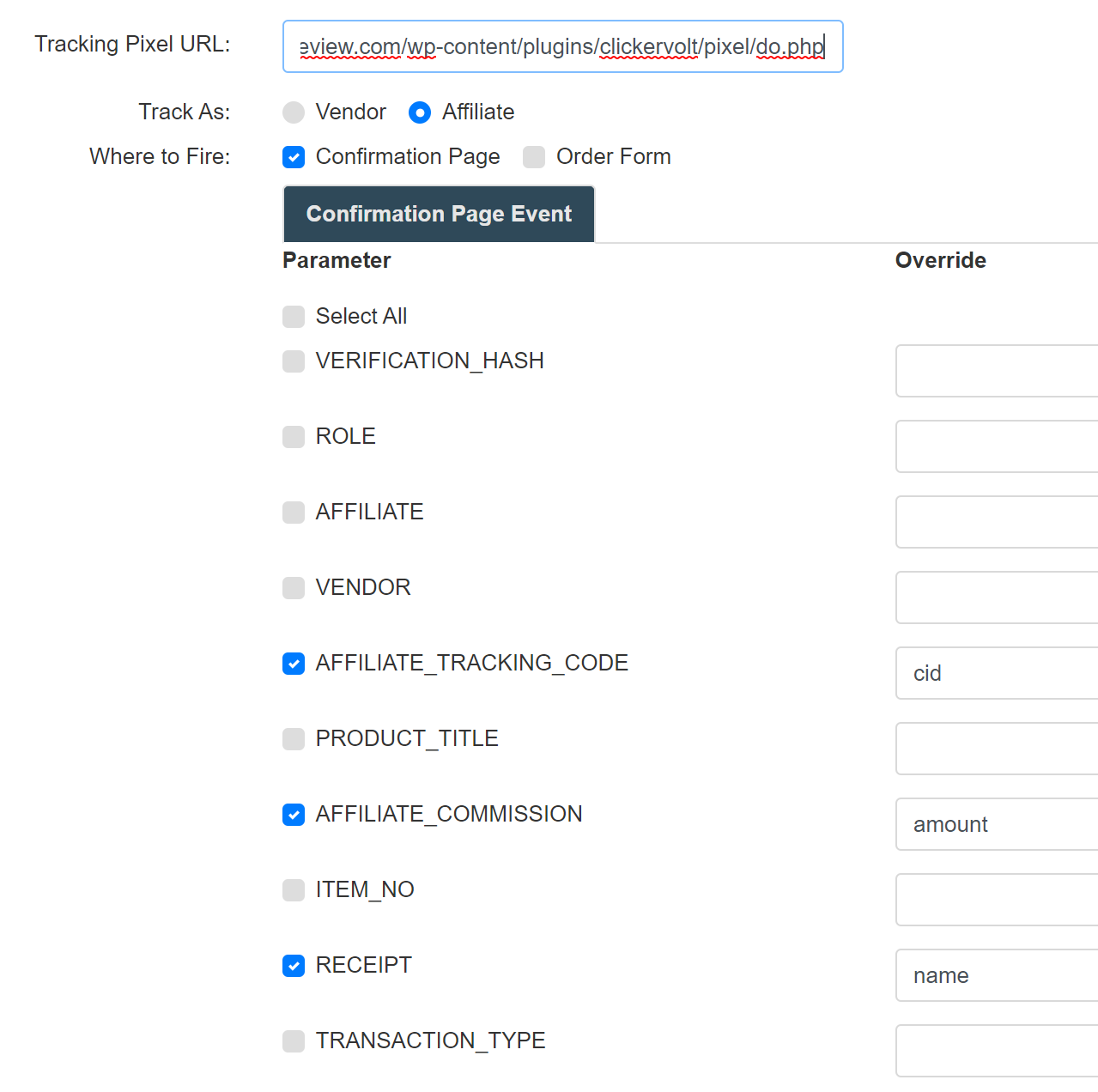
Click the save button.
It will redirect you to the previous page. Your postback is not active yet, so you need to scroll down until you reach that section again:

Click the green arrow button to enable it. You should see this:

All done!
Now, whenever a sale happens on Clickbank, your ClickerVolt installation will receive the conversion information.
Note: Make sure you use our Clickbank integration when you setup your affiliate links, otherwise, no conversion data will be processed:

Did this answer your question?